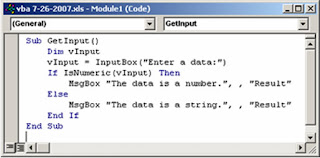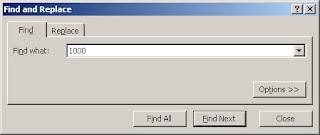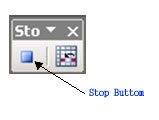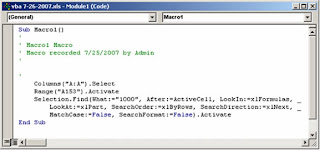Three days ago, I was facing a difficult situation. A client of mine was asking me to make percentage-items of a report to sum up exactly to 100%. To visualize what I’m talking about, look at the example of figures below:
# of items ------------->%
7 -------------------------->58.33%
1 -------------------------->8.33%
3 -------------------------->25%
1 -------------------------->8.33%
-----------------------------------------------------------
12 -------------------------->99.99% <------TOTAL
The example above looks incorrect when you add all the percentage items as they are. The percentage total would be 99.99% and not 100%. It is even more incorrect if all percentage items are rounded off to the nearest one. See below:
# of items ------------->%
7 -------------------------->58%
1 -------------------------->8%
3 -------------------------->25%
1 -------------------------->8%
---------------------------------------------------
12 -------------------------->99% <------TOTAL
The total became 99%. But when you put the same calculation to Microsoft Excel, it would display a different result. Please create a New Worksheet in MS Excel and enter the following:
Cell A1 = 7
Cell A2 = 1
Cell A3 = 3
Cell A4 =1
Cell A5 =SUM(A1:A4)
Cell B1 = A1/$A$5
Copy formula of B1 to B3-B4 and copy A5 to B5. Format the entire column B to “Percentage” with zero decimal places. When done, you would see the following result:
# of items ------------->%
7 -------------------------->58%
1 -------------------------->8%
3 -------------------------->25%
1 -------------------------->8%
----------------------------------------------------
12 -------------------------->100% <------TOTAL
The result as you have seen is very interesting. Microsoft treated the value of each individual percentage-item as the number of its formula result and not as what is displayed. This is why the total percentage is 100% and not 99%. In general practices, the MS Excel computation is acceptable to most people and they consider the difference negligible. But there are few people who disagree with this kind of result and consider it unlikely and incorrect to present this type of calculation. Truly, the situation is really a matter of personal point of view and consideration of the person going on this kind of situation.
To satisfy those few people who prefer to have each percentage item to add up to exactly 100%, a VBA script is can be created to do the trick. However, before I present to you the solution, I would like to reiterate that the idea is a matter of preference and most likely debatable to most people because they prefer the Microsoft Excel way. It is correct to some people and the rest of them think otherwise.
Run the script below:
Sub ComputePercentage() Dim i As Integer
End Sub
Dim x As Integer
Dim Tot As Single
i = 1
'ROUTINE TO GET THE ROW LOCATION OF THE PERCENTAGE TOTAL
'AFTER THE LOOP i HAS THE ROW NUMBER
Do While Not Cells(i, 2).Formula Like "=SUM*"i = i + 1
Loop
'COMPUTE THE PERCENTAGES
Tot = 0
For x = 1 To i - 1If x <> Cells(x, 2) = Round(Cells(x, 1) / Cells(i, 1), 4)
Next xTot = Tot + Cells(x, 2)
ElseCells(x, 2) = 1 - Tot
End If
By the way, before you run the program, format the Column B to Percentage with 2 decimal places. When you run the program above, it would give you the following result.
# of items ------------->%
7 -------------------------->58.33%
1 -------------------------->8.33%
3 -------------------------->25.00%
1 -------------------------->8.34%
---------------------------------------------------------
12 -------------------------->100% <------TOTAL
Notice that the last percent number is slightly incorrect. When you divide 1 with 12 the quotient is 8.333333… I will say it again, to those people who prefer it this way, they might consider the inaccuracy of the last number as so small as to be neglected.
It is for you to decide (or your client) which one to use.
|
| Click here to subscribe and receive Pro-business Excel VBA Programming tips. |